How to create a video background
Creating a video background using javascript involves manipulating the dom (document object model) to add a video element to the background of a webpage. Here's a step-by-step guide with an example:
1. Set up your html structure:
<!Doctype html>
<html>
<head>
<title>video background example</title>
<link rel="stylesheet" href="styles.css">
</head>
<body>
<div class="video-container">
<video id="video-background" autoplay loop muted>
<source src="path/to/your/video.mp4" type="video/mp4">
<!-- add additional source elements for other video formats (e.g., webm, ogg) -->
your browser does not support the video tag.
</video>
<div class="content">
<!-- your website content goes here -->
<h1>welcome to my website</h1>
<p>this is some example content.</p>
</div>
</div>
<script src="script.js"></script>
</body>
</html>2. Create a css file (styles.css) to style the video container and ensure proper sizing:
css
Html, body {
height: 100%;
margin: 0;
padding: 0;
}
.video-container {
position: relative;
width: 100%;
height: 100%;
overflow: hidden;
}
Video#video-background {
position: absolute;
top: 0;
left: 0;
width: 100%;
height: 100%;
object-fit: cover;
}
.content {
position: relative;
z-index: 1;
padding: 20px;
color: #fff;
}3. Now, create a javascript file (script.js) to add the video background to the webpage:
javascript
Document.addeventlistener('domcontentloaded', function () {
const video = document.getelementbyid('video-background');
// function to check if the video can be played and handle errors
function canplayvideo() {
if (video.paused) {
video.play().catch(function (error) {
console.error('error playing video:', error);
});
}
}
// event listeners to handle video loading and playability
video.addeventlistener('loadeddata', canplayvideo);
video.addeventlistener('error', canplayvideo);
});4. Replace `'path/to/your/video.mp4'` in the html code with the actual path to your video file. Make sure to have multiple video formats (e.g., mp4, webm, ogg) for broader browser compatibility.
5. Place all the files (html, css, and js) in the same folder, and open the html file in a web browser. The video should now appear as the background, and your content will be displayed on top of it.
Note: for simplicity, the above example assumes the video file is hosted locally. If you plan to deploy this to a live website, make sure to host the video file on a server and update the `src` attribute accordingly.
Keep in mind that video backgrounds can significantly increase the page's loading time and data usage for visitors. Use them judiciously and consider optimizing video file size for better performance.
Output:
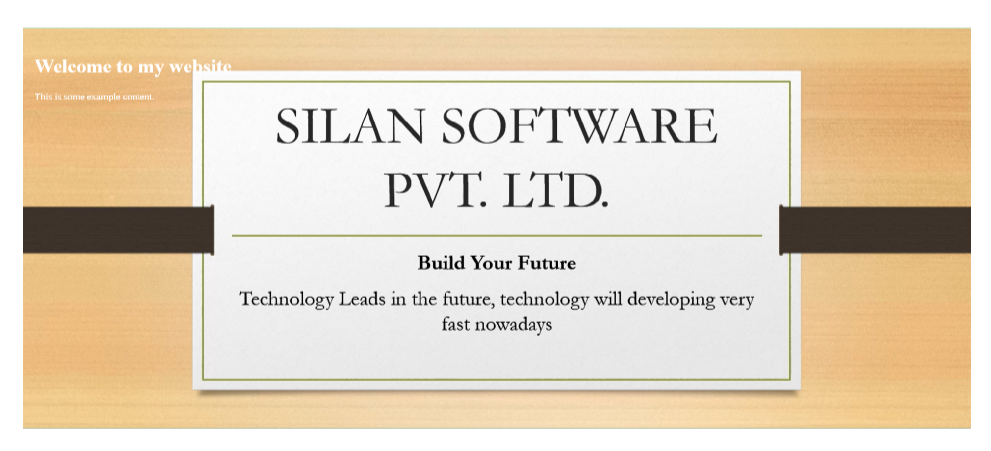
About the Author
Silan Software is one of the India's leading provider of offline & online training for Java, Python, AI (Machine Learning, Deep Learning), Data Science, Software Development & many more emerging Technologies.
We provide Academic Training || Industrial Training || Corporate Training || Internship || Java || Python || AI using Python || Data Science etc


