Sticky Navigation using JavaScript
Creating a sticky navigation using JavaScript involves manipulating the CSS of the navigation element based on the scroll position of the webpage. Here's an example of how you can implement a sticky navigation:
1. Set up your HTML structure:
<!DOCTYPE html>
<html>
<head>
<title>Sticky Navigation Example</title>
<link rel="stylesheet" href="styles.css">
</head>
<body>
<nav id="navbar">
<ul>
<li><a href="#section1">Section 1</a></li>
<li><a href="#section2">Section 2</a></li>
<li><a href="#section3">Section 3</a></li>
</ul>
</nav>
<section id="section1">Section 1</section>
<section id="section2">Section 2</section>
<section id="section3">Section 3</section>
<script src="script.js"></script>
</body>
</html>2. Create a CSS file (styles.css) to style the target element:
css
body {
margin: 0;
padding: 0;
}
nav {
position: sticky;
top: 0;
background-color: #f0f0f0;
}
nav ul {
display: flex;
list-style: none;
margin: 0;
padding: 0;
}
nav li {
margin-right: 20px;
}
nav a {
text-decoration: none;
}
section {
height: 100vh;
padding: 50px;
}
#section1 {
background-color: lightblue;
}
#section2 {
background-color: lightgreen;
}
#section3 {
background-color: lightyellow;
}3. Now, create a JavaScript file (script.js) to handle the sticky navigation:
javascript
document.addEventListener('DOMContentLoaded', function () {
const navbar = document.getElementById('navbar');
const sections = document.querySelectorAll('section');
function toggleStickyNav() {
const scrollPosition = window.scrollY;
sections.forEach((section) => {
const sectionTop = section.offsetTop;
const sectionHeight = section.clientHeight;
if (scrollPosition >= sectionTop && scrollPosition < sectionTop + sectionHeight) {
section.classList.add('active');
} else {
section.classList.remove('active');
}
});
if (scrollPosition > 0) {
navbar.classList.add('sticky');
} else {
navbar.classList.remove('sticky');
}
}
window.addEventListener('scroll', toggleStickyNav);
});4. Place all the files (HTML, CSS, and JS) in the same folder.
Open the HTML file in a web browser, and you should see a sticky navigation bar. As you scroll through the sections, the active section will be highlighted in the navigation bar. When you scroll up to the top of the page, the navigation bar will no longer be sticky.
Adjust the CSS classes and styles as per your design requirements. You can customize the behavior and appearance of the sticky navigation by modifying the JavaScript logic and CSS styles.
Output:
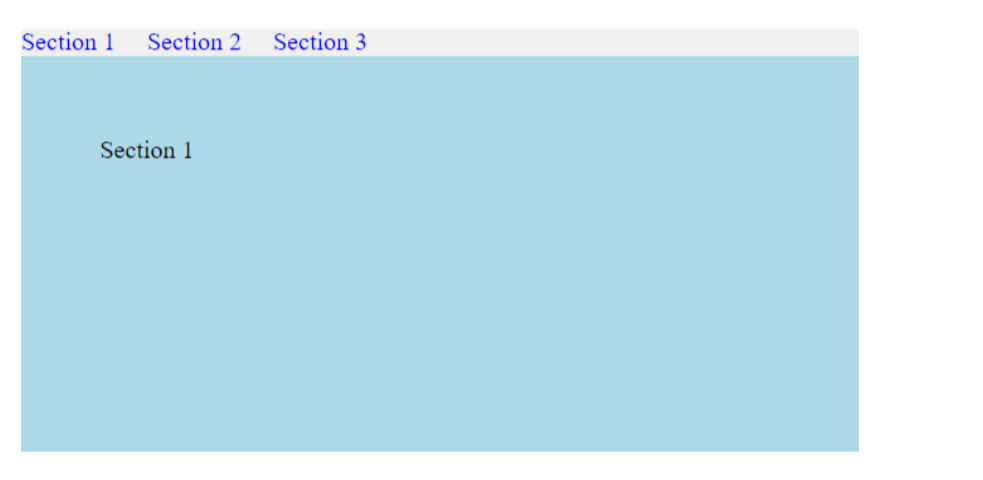
About the Author
Silan Software is one of the India's leading provider of offline & online training for Java, Python, AI (Machine Learning, Deep Learning), Data Science, Software Development & many more emerging Technologies.
We provide Academic Training || Industrial Training || Corporate Training || Internship || Java || Python || AI using Python || Data Science etc


